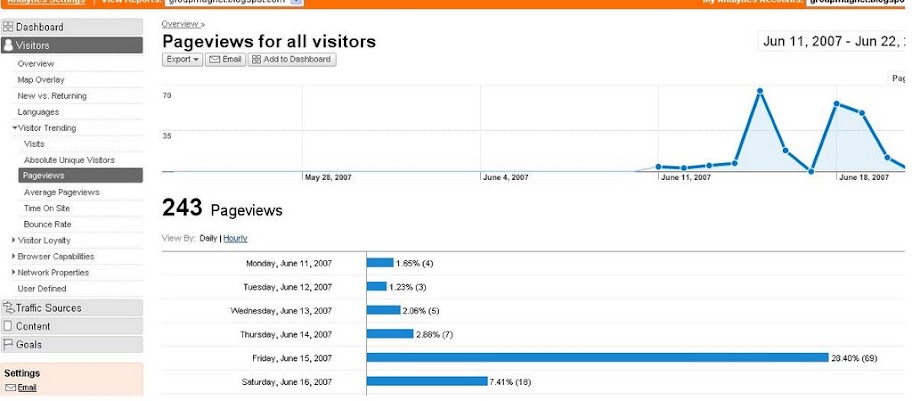By Chandra Nayana
Blogging from our own web pages to Bloggers.com or Wordpress.com is simple.
What we have to do is just follow the steps given below:
Suppose we have our own pages in bloggers.com what we have to do is
Step 1:
First login to your bloggers.com site, Then you will be taken to home page as shown below
Step 2:
Then click on the layout in Manage your blogs tab as shown below.
Step 3:
Then click on 'Add page element' as shown below.
Step 4:
Then it will open up a window asking for type of page element required as shown below.
As we need to add only HTML code, select HTML/JavaScript element.
Then it will open up a window asking for title and content as shown here:
Then enter title as you need and content given below.
Content:
U can copy code from following link:
Code for Blogging to bloggers and wordpress websites

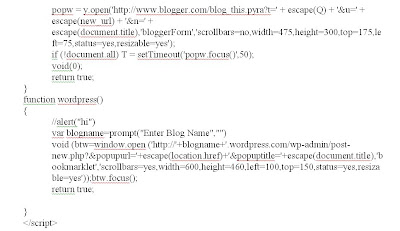
Then if you view the blog the blog willcontain blogger and wordpress buttons to post to Blogger or wordpress blogging sites as shown here.
Friday, 29 June 2007
Blogging to Blogger or wordpress from our own web pages.
Posted by
MAGNET
at
11:42 am
1 comments
![]()
Sunday, 24 June 2007
Online Marketing
By K.Krishna Chander Reddy
Online Marketing or Internet Marketing first began in the early 1990s as simple, text-based websites that offered product information. Over time Internet marketing evolved into more than just selling information products, there are people now selling advertising space, software programs, business models, and many other products and services. By offering local advertising to small to medium sized businesses, ROI (Return on Investment) has grown while the investment has been lowered. This type of marketing is the backbone of modern capitalism, allowing anyone with an idea,product or service to reach the widest audience possible. The next evolutionary step would be to refine the consumer search to those consumers specifically searching for your product or service, and entice them with catchy tag lines and promotions. Once the consumer has chosen your company, and entered your e-store, the design of your website will determine the online to offline or e-commerce conversion rates. These are what business owners covet, the lowest cost per lead.
Search engine giants such as Google (with Adsense and Adwords), Yahoo! (with Yahoo! Search Marketing) Microsoft (with Microsoft Ad Center) are eying online marketing in a huge way and it has become all the more evident with Google acquiring doubleclick. Now the race is on to tap into the enormous market that is already available.
In my coming posts I will be discussing in detail about the marketing strategies used by Google and Yahoo. Before getting into that it is use full to know a few terms which come up regularly in the context of Internet marketing.
Publishers: Publishers are people who own a website and are interested in making money by serving ads on their websites.
Advertisers: Advertisers are ones who want to advertise their business by displaying ads on various websites.
Impressions: The viewing of a page or viewing an ad or a page is called impression. if suppose a page has been viewed by various customers 100 times, it is said that 100 impressions of the page have occurred.
Conversion: In marketing a conversion occurs when a prospective customer takes the marketer's intended action. i.e if the customer has visited a marketers website and has made an online purchase or signed up with the website, a conversion is said to have occurred.
CPC: Cost Per Click. Publishers are paid for every unique click that delivers a consumer to the advertiser's site. Regardless of what that consumer does on the advertiser's site, the click is still paid. PPC or Pay Per Click is also sometimes used instead of CPC.
CPM: Cost Per Thousand (M stands for the Roman Numeral " M " for thousand). The publisher paid rate is based on units of 1,000 impressions. Rather than an absolute cost, CPM estimates the cost per 1000 views of the ad.
ROI: Return On Investment. Or sometimes just return, is the ratio of money gained or lost on an investment relative to the amount of money invested.
eCPM: Effective Cost Per Thousand. This is calculated by dividing total earnings by total number of impressions in thousands.
CTR: Click-through Rate. This is a way of measuring the success of an online advertising campaign. A CTR is obtained by dividing the number of users who clicked on an ad on a web page by the number of times the ad was delivered (impressions). For example, if your banner ad was delivered 100 times (impressions delivered) and 1 person clicked on it (clicks recorded), then the resulting CTR would be 1%.
CPA: Cost Per Acquisition. One acquisition is registered when a particular action is taken by the consumer on the advertiser's site. The payable action is determined by the advertiser and the pay-out rate is determined by the requirements of the payable action. Examples of payable actions include signing up for a newsletter, playing a game, downloading an applet, or applying for a credit card.
Posted by
MAGNET
at
11:52 pm
0
comments
![]()
Be surprised with Ubuntu!
Today, I installed Ubuntu Linux just to try out what all the hoopla was about. It was a pleasant surprise that I faced.
First of all some really heartening facts:
- The installer is genuinely easy!
- Installer detects your hardware and good package of software comes pre-installed.
- The system works - especially with Firefox inbuilt, and good help it is really quite easy to use.
Easy Installation
Believe me! This installation was a breeze! The last time I did a Linux install, it was when I was in college. At that point of time, it was a technical wizardry if you could install this beast of an operating system, make it work and also ensure that it did not erase and crash you existing Windows installation.
Ubuntu's unique Live CD installer is a welcome change. Instead of first installing the Operating System, you can first simply start your machine on Linux by the CD itself. So, you not only have an installer, but, you can boot in, see the system in operation and only when you are sure, you can go ahead and install it.
Next, the partitioning was a dream. The most painful area of using Linux was always the partitioning. Sure, Red Hat had some nifty tools, but, the sheer screen showing the partitions was enough to send shiver down the spine of any non-geeky user. In Ubuntu, all I had to do was this:
- Choose which drive I wanted for Ubuntu. For this, I chose my D:\
- Then, I just cleared off all the junk songs and made some space and defragmented the hard disk. This is to ensure that when the existing disk is partitioned off no valuable data is lost. This is one step that takes a really long time and HAS to be done of Windows. For me, it took about 8 hours to format about 28 GB of my hard disk.
Then, I restarted my machine with the Live CD and started the istallation. Just do the following during the partitioning:
- Choose manual formating option instead of the guided ones - unless you are planning to have only Ubuntu on your system
- Choose the drive you want for installation and delete that partition from the list
- Add a partition called swap - this should be 1.5 times the size of RAM
- Add a / partition which should be at least 2 GB - this is where all the files of Ubuntu will reside.
- Click on the next few steps and you are on your way to installing Ubuntu
The best part was that Ubuntu automatically detected the settings and even configured the dual-boot software (GRUB). I did not have to make some geeky things here to get it working. Though I did read through a lot, which was more of a habit :)
Good Software Package
The next pleasant thing was the very good set of software that it provided out of the box. There was the Open Office and Firefox, which I am sure will serve most needs of most people. After all, even in Windows, most of the time, most people use the browser and the MS-Office. Since a browser and an MS-Office like software is provided right from installer, the pain of searching, downloading and installing is directly reduced.
Then, the installer was automatically able to import the settings from Windows - so much so that it even imported my Internet connection details and the Wallpaper! This was really a big surprise to me. When I'd installed Red Hat in the bygone days, internet connection never ever worked with Linux. But this time, it was simply fabulous.
Apart from the basic software, the OpenOffice Writer (compatriat of Word) has the ability to directly export files as PDF which is very helpful for producing professional looking documents.
If you are a programmer, then this is again a real help. The system comes pre-installed with Perl. And with just this one command
sudo apt-get install apache
I managed to install apache. One step installation, something that you expect as a user if Windows is true on Ubuntu. And this is a the biggest relief! I did not have to sit and wade through pages and pages of help on the dependencies and what not. The above simple command detected everything needed and automatically installed everything.
Similarly, with one command I installed php and Java! If you are a developer, this is like a dream (unless you a .Net developer).
System Works!
And coming to the final part of the best thing of Ubuntu, it works! It works the very first time I booted from the Live CD and it worked the very first time I installed. It even detected a wireless connection that never ever worked on Windows! The system also understood that I have NVidia graphics card and got the software for it.
The moment I installed the OS, it said that there were 71 things to be updated - it promptly got them and installed. I did not have to break my head on what to find and update. Just like one click Windows updater, the Ubuntu updater went on and brought my system in synch with the latest. This was almost like a dream come true for me!
Conclusion
All in all, the installation, migration and the use of this new Ubuntu Linux has been a very pleasant and happy experience for me. For all those of you out there, believe me, trying Ubuntu is not so risky as it used to be with other distributions of Linux. Just to make things easier for migration, I'd recommend you do the following:
- On Windows, install OpenOffice and get a feel of the software. This is just to wean you away from MS-Office.
- Install Firefox and try it. This will ensure that you know how to access internet without IE.
- Use Live CD and boot into the system a few times just to get a feel of the system. To get the Live CD, just register here and get a CD shipped to your home - in case you don't want to download it.
Posted by
MAGNET
at
9:51 pm
0
comments
![]()
Basic Metrics
-Akshay Ranganath
Now that we've see what analytics is and how to start analytics, let's get on to the next stage – seeing the metrics.
At this point, the assumption is that you have a site to analyze and the analytics code has been pasted onto each and every page that you want to be tracked via the analytics software. Like I explained before our blog is using Google Analytics. Hence, I'll be showing the screen dumps from the Google Analytics site.
What metrics to see?
This is a very good question! The metrics that you would be interested to see will generally depend on what you intend to measure in the first place. Generally though, there is a basic set of metrics that needs to be captured for any higher level of analysis to take place. In this article, I'll be covering these simple and general metrics.
For sake of clarity and better understanding, I'll be defining the various metrics, as defined in Google Analytics glossary (1) and the Omniture SiteCatalyst (2) help center. This is just to give you a glimpse on the little differences that vendors may sometime have in the way their metrics work.
So, let's get on with exploring the metrics.
Hit
Hit is a metric that is more of a remnant of the log-file based era. Basically, it was a measure of number of times any resource was served from a web server. For example, if your page has a logo, a stylesheet file and the actual HTML, one hit would be reported for each of the file – in effect when this page loaded, the site would record three hits.
Since this measure is not of much use, it is not reported on most of the modern tools.
Definitions
SiteCatalyst: A request to the web server for a file. This can be an HTML page, an image (jpeg, gif, png, etc.), a sound clip, a cgi script, and many other file types. An HTML page can account for several hits: the page itself, each image on the page, and any embedded sound or video clips. Therefore, the number of hits a website receives is not a valid popularity gauge, but rather is an indication of server use and loading.
Google Analytics: A single entry in a server log file, generated when a user requests a resource on a website; a request can result in an error or a successful transmission of any data type.
PageView
Page view is the next higher order metric. This measures the number of times a particular page having the analytics code is loaded by the browser. So, if the same page mentioned above were loaded, the analytics code would be present in the HTML page and hence, only one pageview would be noted by the analytics program.
This is the most basic metric that is measured by most of the analytics packages.
Definitions
SiteCatalyst: A request for a full-page document (rather than an element of a page such as an image, movie, or audio file) on a website; hits are not a useful comparison between websites or parts of the same website, since each webpage is made up of an arbitrary number of individual files
Google Analytics: A pageview is an instance of a page being loaded by a browser.
How to see?
On the Google Analytics do the following to see the PageView report:
Visitors > Visitor Trending > Pageviews
Visit / Session
A session or a visit is the interaction of a user with the web site. If I access a site, close the site, access something else and then return back to the site, then, I've visited the site twice. If I access a site and leave it idle for a specific period of time and then try again, then, it is considered a new visit or a session.
This type of a definition is necessary since the session or visit is based on cookies. A concept of session is needed to form a base of an interaction from which any meaning can be derived. For example, if you go to a shop, visit once and then return again to exchange some article, for the shop, you've visited twice. Based on this, they can form some information like you came to the shop twice, but bought only once. Or some data like, you came to the shop, stayed for about 30 minutes and then made a purchase of $ 100.
Of course, there is caveat in terms of the visit from a computer. Since it is based on cookies, if you clear the cookies in the middle of an interaction or if the site is accessed by your friend when you left for a quick break – such details cannot be captured.
Definitions
SiteCatalyst: A visit is a term that refers to a visitor’s access to a website. The visit begins when a person first views a page on your company's website. It will continue until that person stops all activity on the site for 30 minutes. For example, if you log in to www.omniture.com, you have one instance of a visit that will last until you have incurred 30 minutes of inactivity, i.e. you have closed the browser or left your computer. If you are inactive for more than 30 minutes, and then you log on again, it is considered a new visit. SiteCatalyst also terminates a visit after 12 hours of continuous activity.
Google Analytics: A period of interaction between a visitor's browser and a particular website, ending when the browser is closed or shut down, or when the user has been inactive on that site for a specified period of time.
For the purpose of Google Analytics reports, a session is considered to have ended if the user has been inactive on the site for 30 minutes.
How to see?
Visitors > Visitor Trending > Visits
Visitor
In the simplest terms, a Visit is performed by a visitor. This is the level where we are trying to associate an human actor in the entire process of interaction.
SiteCatalyst: A Visitor is a construct designed to come as close as possible to defining the number of actual, distinct people who visited a website. There is of course no way to know if two people are sharing a computer from the website's perspective, but a good visitor-tracking system can come close to the actual number. The most accurate visitor-tracking systems generally employ cookies to maintain tallies of distinct visitors.
Google Analytics: The number of actual, distinct people who visited a website. Omniture employs cookies to maintain tallies of distinct visitors.
How to see?
Just click on the Visitors option on the left hand menu.
Summary
Trying to co-relate whatever we've learnt till now with an example:
If I were to go to Amazon.com and view some book article, probably add a few things to my cart, edit or remove items and then check out and close the site, I am the visitor who generated so many page views, one each for all the pages that I saw. If I did all the activities without closing my browser and without leaving my browser idle for more than 30 minutes of a time, I've done the entire job in one visit!
This covers a short chapter on the absolute very basic metrics of any analytics package.
In the subsequent chapters, I'll be examining how the metrics can be used to derive various other details for a site.
References:
1. Google Analytics Glossary
2. Omniture SiteCatalyst Help.
Posted by
MAGNET
at
12:22 am
0
comments
![]()